
Three steps to implement control over Terminator Management via Internet are required.
- Configure the web server;
- Copy the checkrow to your mobile phone;
- Perform a remote connection to the server;
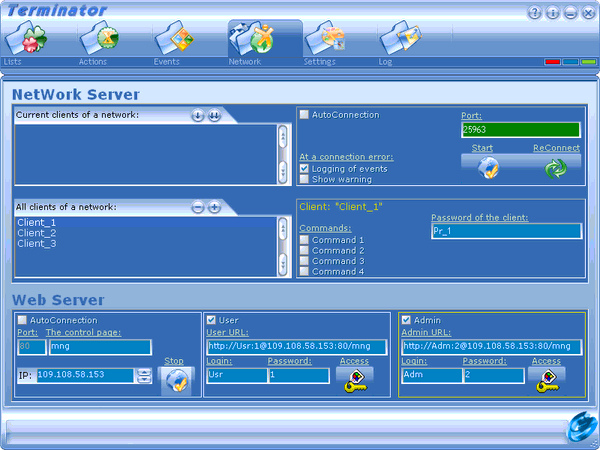
Consider these steps in more detail.
Settings panel of web server is located in the Network tab of Terminator. Let’s open it.
At the bottom of the panel, see the Web Server option.
Autoconnect — allows the web server to run up automatically after starting up Terminator software.
Port — The port number for the Web server.
Attention! Port 80, which is default for this option is usually controlled by an operating system and can be disabled. Allow it or select another number.
Page Control — the name of the page to access your web server. Choose a shorter name and Latin.
IP — the IP of your computer. The program automatically selects the external IP for the web server. If there is an error, select another IP from the list.
Start — the button starts the Web server.
In addition to the main web server settings, the program includes setting of two roles: User and Administrator. These are two independent roles, i.e. two options for connecting to your web server.
Why two?
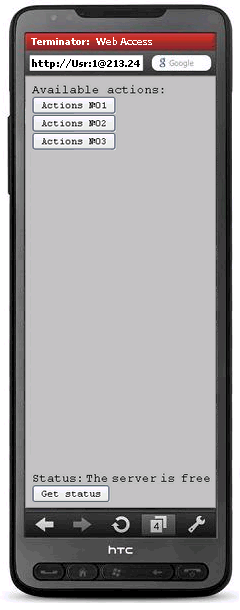
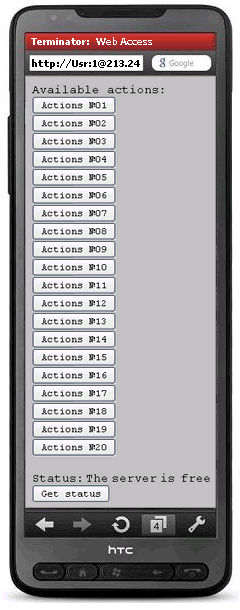
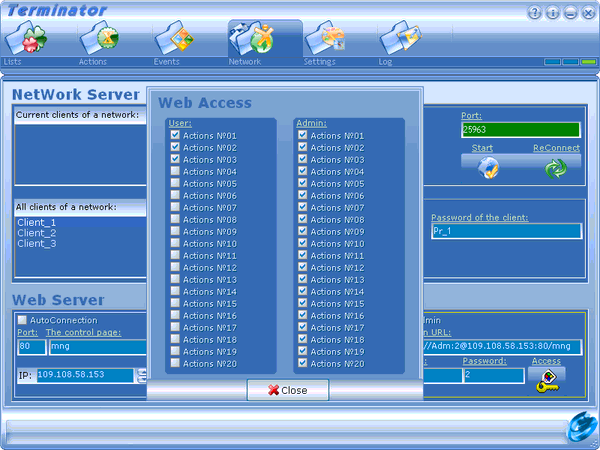
Typically, two roles are defined for distributing access to program functions. For example, if you connect to the server as Administrator, you would have full access to all Actions* of Terminator program, and when connected as User, only some of them are provided.
If you only need one level of access, then configure any of two. Setting of User and Administrator options is identical. To allow the User role check the User box and set the username, password, and access for the User role. It’s recommended to choose a shorter and Latin login.
To set an access in the User mode, click Access in settings of User role and deselect those Actions, which should be unavailable for the User mode.
After setting a login, password, and access roles, you can run the web server with Start button.
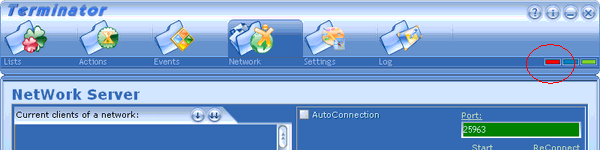
If the launch isn’t successful, the program will indicate an error or activate the web server. Active Web server is indicated by red ‘Web server’ in the header of the Terminator program.
All that is left to do is to move the checkrow of the role to the address book of your mobile phone. Checkrows are automatically generated in User URL and/or Admin URL tabs.
Remember that Actions at the Terminator software is a macro that is a set of actions performed in sequence. Actions are configured in the Actions tab in the Terminator program.
Launch a browser on the mobile phone and type the checkrow of the chosen role in the address bar of the browser. Confirm the connection and gain access to the remote management of Actions in Terminator program. Than you can delete files permanently.
If the access is complete, the window of your mobile browser will look like this:
If only some Actions are available to this role, for example, only №1, №2 and №3, so it will look like this:
Status option shows the status of the server and allows you to control the control command acquisition. To obtain the status, press Get status button.

